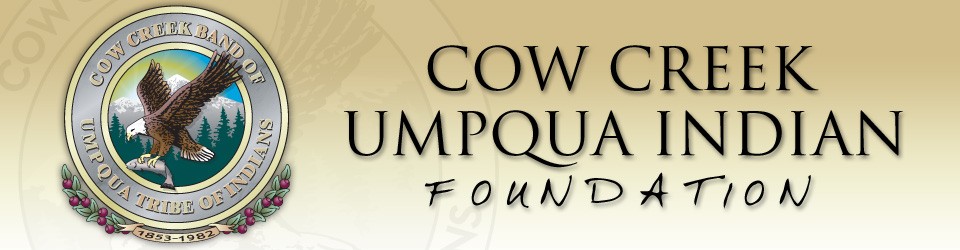Step by Step Process
- Reviewed the Foundation Guidelines and Frequently Asked Questions carefully?
- Called the Foundation Staff (541-957-8945 or 541-677-5578) to discuss your project idea before preparing your grant proposal?
- Login or create an account for the Cow Creek Umpqua Indian Foundation online application system.
- Fill out the Letter of Inquiry (LOI) before the deadline date of March 1 or September 1 and submit using the online application system.
- Await approval or denial of LOI. This usually takes 2-3 business days.
- Complete the entire application and submit using the online application system by the deadline date of March 1 or September 1.
- Foundation staff will contact grantees if they have questions about the application.
- Final grant decisions will be announced approximately 12 – 16 weeks after each deadline.
Use these simple downloads to assist in your application process. 
- Budget Sample Form (PDF 57kb)
- Blank Budget Form (XLS 25kb)
- Board List Format (XLS 20kb)
- Grant Application Tutorial (DOC 496kb)
Online Application System FAQ’s
Where do I find the final report form?
Login to your organization’s account in the Cow Creek online application system like you are going to apply for another grant. Successful grants will have a follow-up form called “Cow Creek Grant Report” assigned to your organization’s primary contact person. Click on “edit” to view, edit or complete the grant report. Once complete, this report is submitted electronically through the online grant system.
I have applied to the Cow Creek Foundation before, do I need to create a new account?
All applicants must have an account in our online grant system. New applicants can create an account. Previous grantees may login to the online grant system using their email address and password. If you are unable to remember your password, use the “Forgot your Password?” button or call Foundation staff to reset the password. This account will contain application data, which you can access at any time.
What do I need in order to create an account?
• Your name
• Your mailing address including city, state and zip
• Your phone number
• Your email address
• Organization’s legal name
• Tax ID number
• Name of organization executive director
• Organization’s mailing address including city, state and zip
• Organization’s phone number
• Executive director’s email address
What is my username and password?
If you have not used the system before you will need to “Create a New Account”. Your username will be your email address and the password is whatever you want it to be.
Note for grantwriters: The system will only let you register an email address once.
How do I enter an application?
For complete details download the Applicant Tutorial (DOC 496kb).
What documents do I need electronically in order to submit an application?
- One page detailed project budget
- Financial statement from last complete fiscal year
- Current detailed agency budget
- List of officers and Board Members with their affiliations and phone numbers
- Copy of 501©3 tax exemption letter from the Internal Revenue Service
- Descriptive brochure if available
What if I don’t have the requested materials electronically?
If you do not have documents electronically, such as your tax-determination letter from the IRS, use the Fax to File feature. Fax to File is located in the application section of our website. Once you have logged on, using your username and password, look on the left side of your screen for the Fax to File link. Simply follow the directions to fax a document and save it to your personal computer. Once you have the document on your hard drive, upload it as an attachment to any application or email. Fax to File is a free service that we provide to applicants.
How often should I save my work?
You should save your work often to prevent data loss. If you make corrections be sure to click “save as a draft” to ensure the most current changes are saved.
I need to make a change to my project budget and/or board list and I have already uploaded the document to the application, how can I change it?
If you upload any document and discover that it is the wrong item or you need to make changes simply make the corrections to the document on your computer and “SAVE.” In the application site, Click on the browse button associated with the uploaded item and upload the new document. Click “Save As A Draft.” If you go up to the print packet icon at the top of your screen, you will see the full application along with any uploaded documents. This is exactly what will be submitted to the Foundation.
How can I see what my application looks like?
If you are in the application system and are either working on the application or have submitted it, click on “Print Application Packet” at the top of your screen. This will allow you to see exactly what your completed application will look like. You will have the choice to either view it or print a hard copy for your records at anytime.
Does the character count include spaces?
Yes, the character count includes all spaces, punctuation and letters. Anything that moves your cursor counts as a character. Keep it simple.